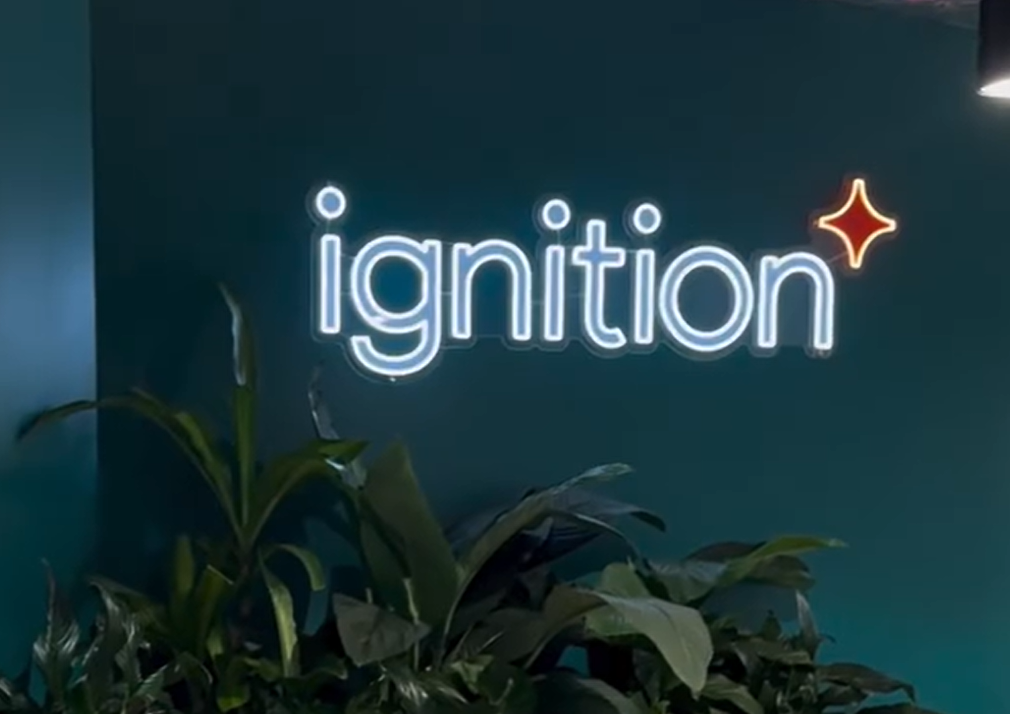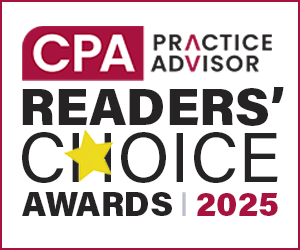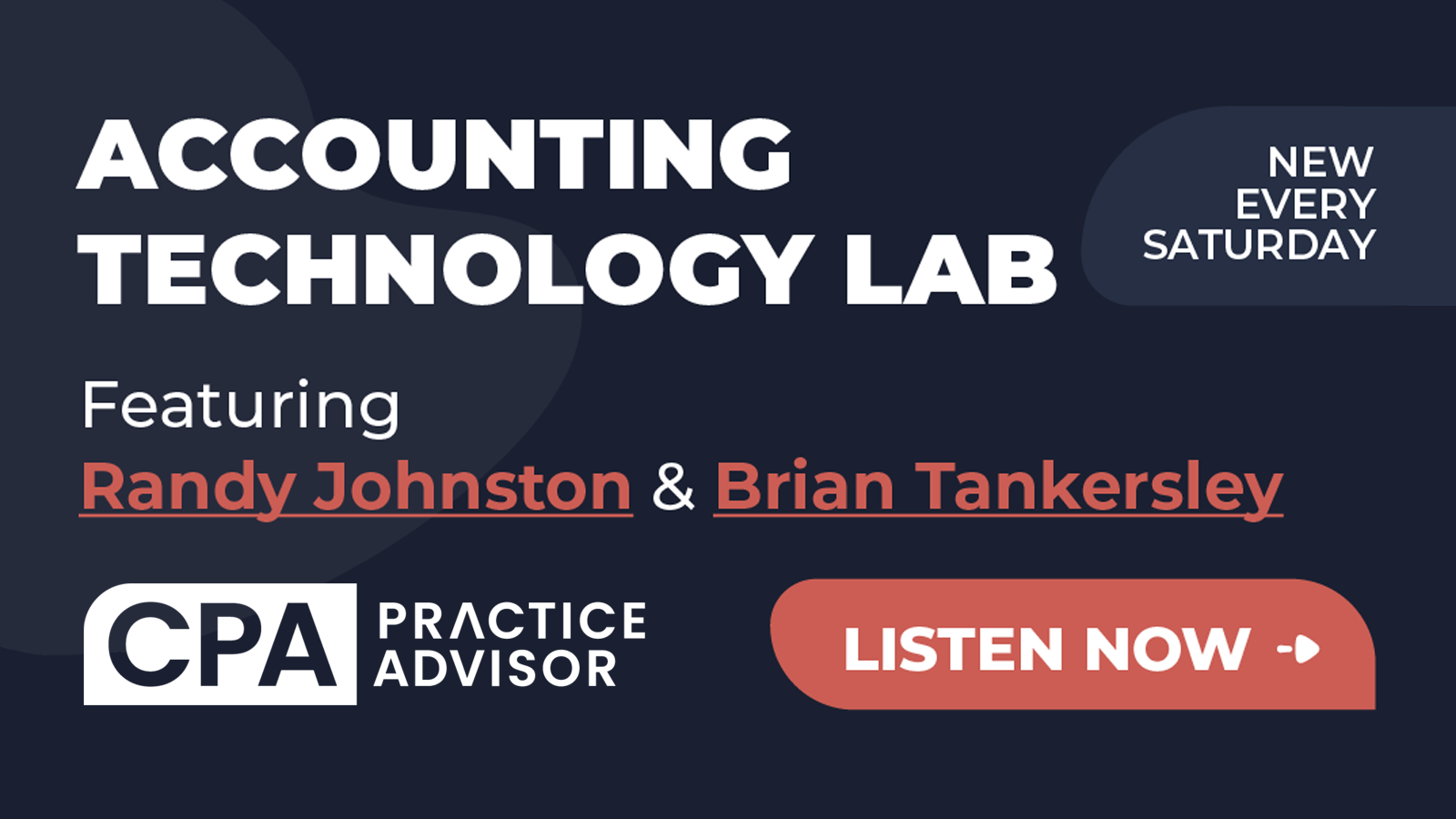When I was approached by the editorial staff at CPAPA to write an article on tax document automation, I immediately accepted the assignment. It wasn’t until I began to write this that I realized all of the different opportunities that exist for today’s tax practitioner to automate their tax documents. To help organize the discussion, I thought a practical way to approach it would be to identify the top 10 things to do to automate your tax documents through the four key stages of their life cycle: capturing, processing, storing and disseminating.
Before we begin our review of the 10 steps to tax document automation, I think this provides a good opportunity to answer one of the most frequently asked questions I receive about tax and accounting technology: “Why should I go paperless?” Well this review of tax document automation goes a long way towards answering that question. In order to take advantage of all the automation techniques we are going to review, you have to have your documents converted to a digital format, aka paperless. So keep that in mind as you review these techniques to improve the efficiency of your tax prep process with document automation.
Top 10 Tax Document Automation Tools
#1 – Online Organizer
One of the best ways to automate tax documents is to eliminate handling as many of them as possible. This can be facilitated by making an organizer available to your clients to enter their tax document information online. Assuming you utilize a tax organizer that is an extension of the tax prep software, you can eliminate the need to capture many of the supporting documents into your workflow. For those that you do need to see, work towards having the client scan the documents on their end and upload them through your client portal (#8.) I realize that many practitioners have a hard time getting clients to use the organizers, but I don’t think you should give up on this. With the use of web conferencing (#10) and portal technology, the opportunity to enhance the online organizer experience continues to improve.
#2 – Scan & Organize
One of the most time-consuming aspects of getting a tax return prepared is getting all the supporting documents gathered and organized in order to commence with the preparation process. There are a number of “scan and organize” solutions available to automate the tax document scanning process. The nature of these applications is to allow you to create a scanned file of all of a client’s 1040 documents without taking any time to organize them. The scan and organize software is designed to automatically recognize the different types of documents: W-2s, 1099s, brokerage statements, K-1s and more. These documents will be sorted in the appropriate sequence to facilitate the tax prep process. The documents will also be bookmarked automatically in a PDF file, which is a real timesaver and provides an excellent opportunity to establish a methodology for organizing the tax documents consistently across your firm. There are scan and sort software applications that you can install on premise, like traditional software applications, or you can subscribe to a web hosted SaaS (software as a service) solution.
#3 – Print to PDF
As mentioned in the introduction, in order to automate your tax documents, you have to get them into a digital format. There are two ways to accomplish this; convert them from paper via scanning process or capture the original documents electronically. The latter is the more efficient approach, and this can be done by using a PDF print driver. If you’re not familiar with this concept, this is a special type of printer option that lets you print from any Windows application directly to a PDF format. That means the document originates in PDF format instead of as a paper document. The most popular PDF print driver software is Adobe Acrobat; however, there are many alternative solutions from which to choose. Many document management systems (#7) include a PDF print driver.
#4 – Scan and Fill
We previously discussed scan and organize software. Scan and fill takes the concept one very important step further. With this software, the actual data on the scanned tax documents can be recognized and automatically transferred to the tax prep software. That means you can have “hands free” transfer of data directly from an original paper document into the tax software as a result of the scanning process. You can’t get much more automated than that.
#5 – Adobe Acrobat
When you are working with electronic tax documents, the last thing you want to do is print them to paper while you process the engagement just so that you can annotate them. Instead, you need to have the tools at your disposal to annotate them electronically with review notes, tick marks, stamps, signatures and more. Adobe Acrobat provides all of this functionality, as well as the ability to secure and encrypt your PDF files to help you comply with the ever-growing list of information privacy regulations.
#6 – Workflow Software
I wrote an article on the nature and purpose of workflow software in last month’s issue of CPATA (also available online at www.CPATechAdvisor.com/go/XXXX. The point to make here is that one aspect of tax document processing that will benefit from automation is the ability to automate the movement of those documents throughout your office as it flows through the tax prep engagement. Workflow software is designed to do just that by creating a virtual workpaper binder to manage the routing of engagement files, including direct links to the digital source documents, staff assignments, electronic routing sheets, checklists, review notes and more.
#7 – Electronic Document Management Systems (DMS)
The discussion of tax document automation typically gravitates towards a reference to scanned documents; however, it is important to realize that an increasing proportion of tax documents are based in other types of electronic files. Examples include Excel and Word files, e-mail messages and their PDF file attachments. A DMS solution provides a foundation for managing the storage of all of your electronic tax files to facilitate quick retrieval and consistent organization. The traditional Windows Explorer folder/sub-folder model is being pushed to the limits as we find ourselves navigating ever deeper to get to a single document. A document management system not only provides better organization and retrieval capabilities; it also allows you to secure your files and to integrate with workflow software (#6) and a client portal (#8.)
#8 – Client Portals
An important part of the tax document process is the exchange of documents and files with clients. A client portal automates both sides of the exchange process by publishing documents and other files to a secure website for viewing, printing and downloading by the client. In addition, many portal solutions allow clients the ability to upload files such as scanned documents, QuickBooks files, etc. An effective client portal solution should be integrated directly with the DMS to streamline the file exchange process. There are many alternative portal solutions ranging from simple to complex and cheap to expensive. Client portals have gained significant momentum in the accounting and tax services marketplace. One of the primary drivers for this increase in demand is the role that a client portal can play in helping you comply with the growing array of information privacy regulations.
#9 – Online Faxing
Online faxing systems have been around for more than 20 years, but ironically, most tax practitioner were loathe to embrace this technology and preferred to print documents to paper and transmit them through the fax machine. Ultimately, the rapid rise in the use of e-mail to exchange information substantially reduced the volume of faxing. However, there are still some practitioners who prefer to fax, and many clients who do, as well. Utilizing an online fax system provides a win-win solution for those situations. It allows you to eliminate paper on both sides of the exchange. Your outbound faxes can be sent directly through a fax print driver, similar to the PDF print driver (#3). Inbound faxes can come into your e-mail inbox as PDF attachments, which can then be transferred directly to your DMS. If you are still doing a significant amount of paper faxing, you owe it to yourself to pursue an online faxing solution.
#10 – Web Conferencing
This is an initiative that is just beginning to emerge as an invaluable weapon in the tax document automation journey. Web conferencing allows you to review documents, as well as software applications, online and in real time with two or more participants from remote locations. If you think about the amount of time and effort that goes into sending or receiving information from a client for review, any opportunity to reduce that can pay big dividends. Web conferencing can be used to coach a client on how to enter data into an online organizer (#1) and to review a draft of a tax return quickly before it is finalized. If you haven’t experimented with this easy-to-use and relatively inexpensive tool, I strongly recommend that you do so. The value proposition will become evident very quickly.
These 10 steps to automate your tax documents aren’t listed in order of priority, although some of the initiatives are more easily accomplished if others are in place. The key to success with these is to identify your priorities and begin implementing those that will provide the highest return first. It’s also not a bad idea to cherry pick a couple of the easier initiatives to give a feeling of success to gain some momentum in your quest for a digital practice model.
Thanks for reading CPA Practice Advisor!
Subscribe Already registered? Log In
Need more information? Read the FAQs